Software Upgrades¶
F5OS-C System Controller Upgrades¶
The system controllers are fully redundant and F5OS-C v1.2.x versions of F5OS-C introduced a rolling upgrade capability for the system controller upgrade process, which minimizes disruption to the chassis. The chassis must be already running a version of F5OS 1.2.x or later to take advantage of this capability. Upgrades from 1.1.x versions to a 1.2.x version will not see rolling upgrade functionality.
For 1.2.x and later upgrades of F5OS-C on the system controllers, a rolling upgrade occurs where the standby controller is upgraded first, and when completed it will go to an active state, and the remaining controller will be upgraded.
When upgrading the system controllers, you will have a choice of upgrading either a bundled release, meaning OS and Services are bundled together in an ISO image, or unbundled where you can upgrade service and/or OS independently. F5 recommends using the bundled/ISO option for upgrades currently. In the future, unbundled options may be utilized for some upgrades.
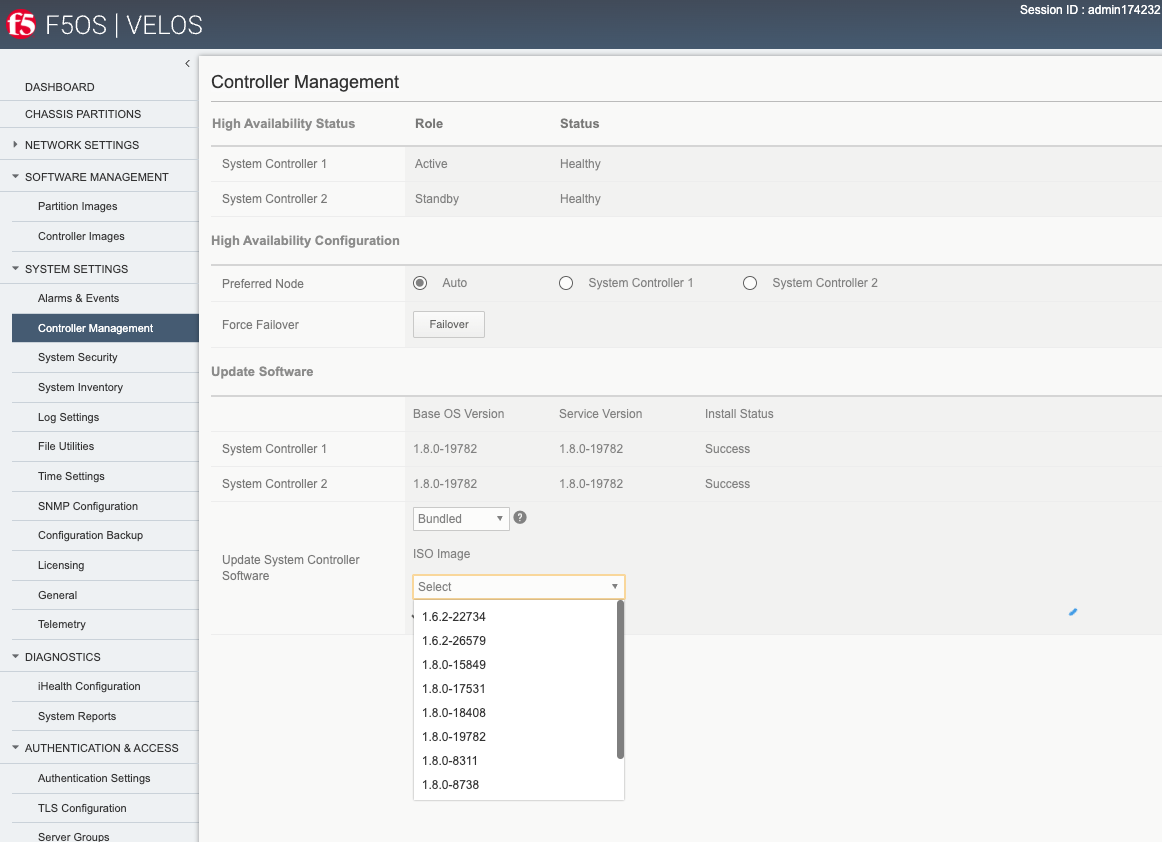
Below are examples of the subcomponents that make up the OS and Service levels within both the system controller layer, and the chassis partition layer.
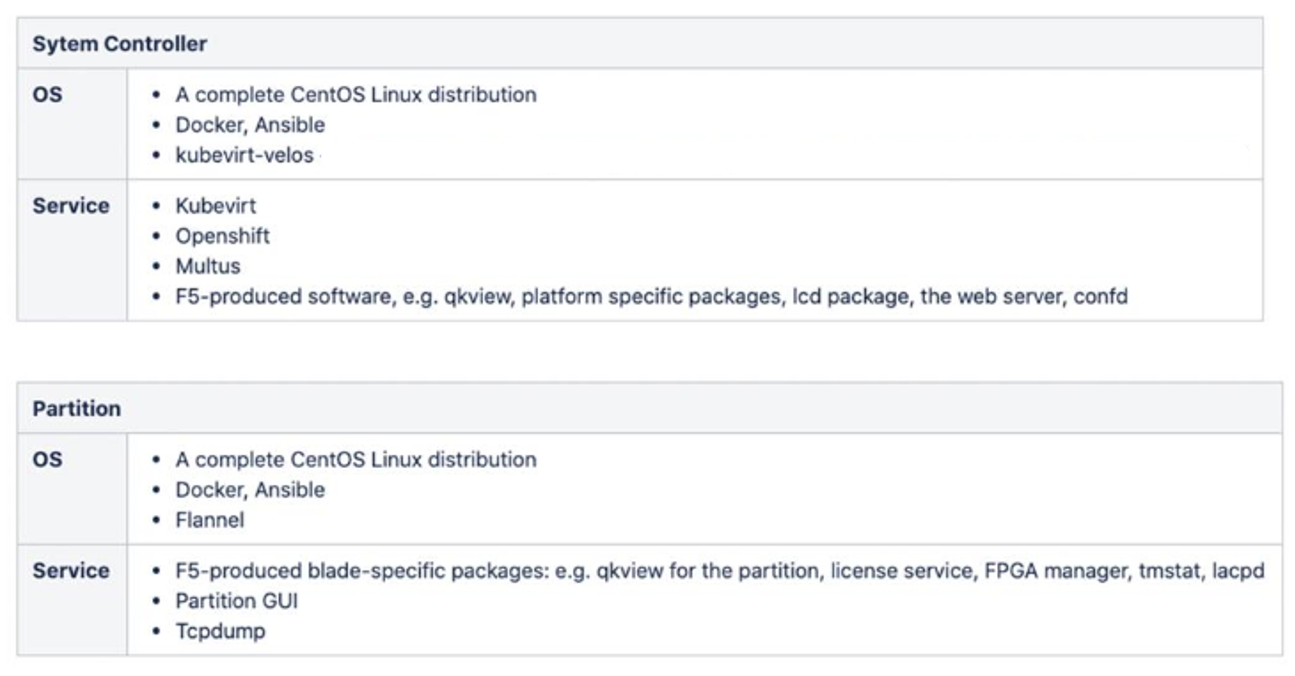
The outage for a service-only upgrade on the system controller is smaller than if the entire OS was upgraded. A service upgrade will not cause a reboot of the controllers, where an OS upgrade will. If the OS does not need to be upgraded to address an issue, then you can choose to only upgrade the services. The OS is more of the container/OS layer, where most of the F5 specific code is in the service layer. Most upgrades currently require both service and OS to be upgraded, but in the future this service versus OS upgrades may become available. Upgrades are easily accomplished via the system controller UI. First you would upload F5OS images for both the controllers as well as the partitions into the system controllers.
Uploading Controller and Partition Images via the webUI¶
You can upload F5OS controller and partition images from the Software Management -> Controllers Images and Partition Images pages.
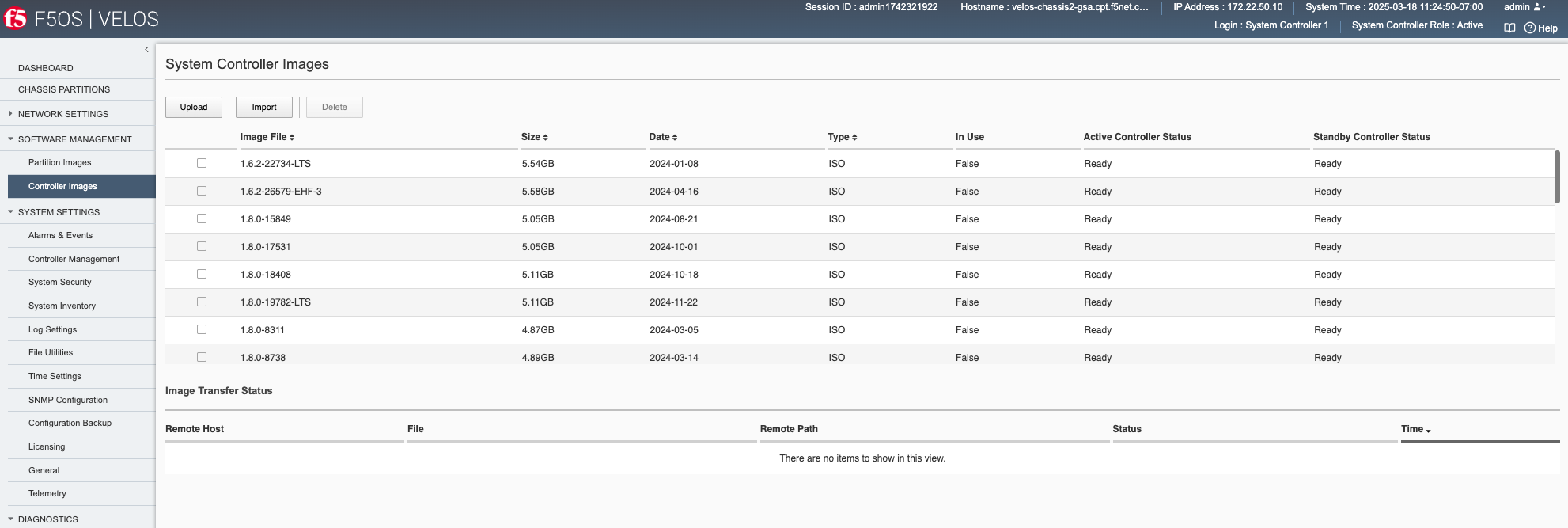
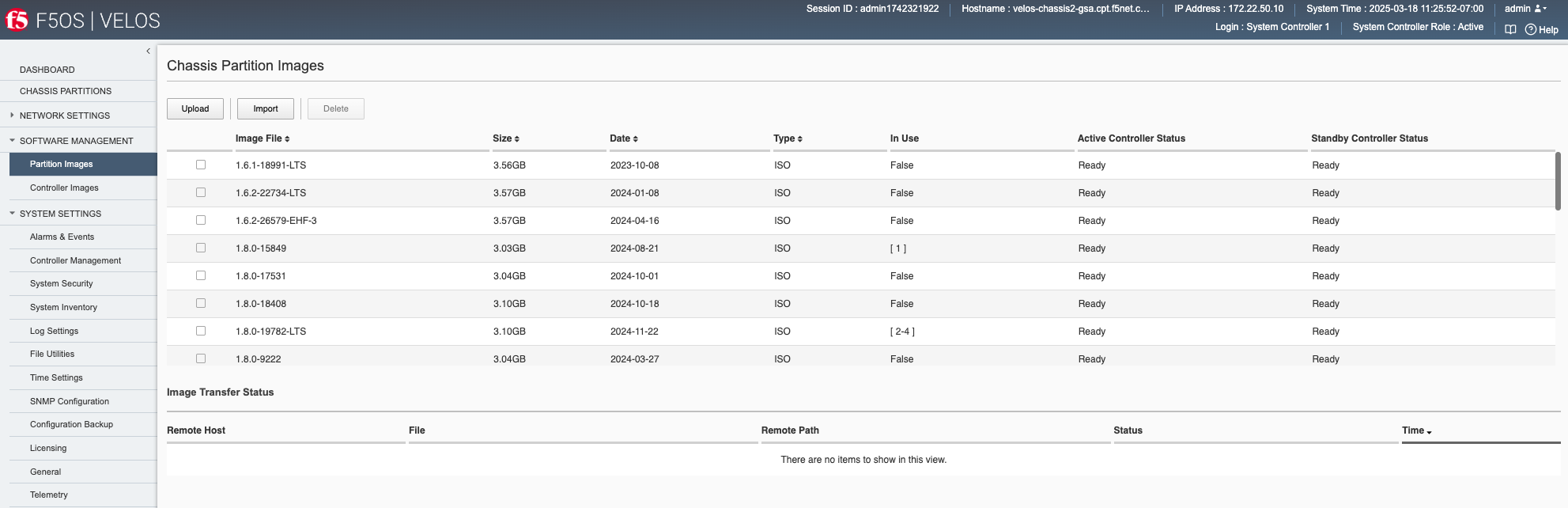
Click Add, and you will be prompted to provide the configuration details for a remote HTTPS server where the images can be downloaded from. You will need to have a remote HTTPS server that allows downloads in order to import images into the system via the webUI. You can alternatively use the Upload option to upload an F5OS-C system controller or chassis partition ISO file from a client machine through the browser.
You can also upload or import F5OS-C images for both the system controllers and the chassis partitions using the System Settings > File Utilities page.
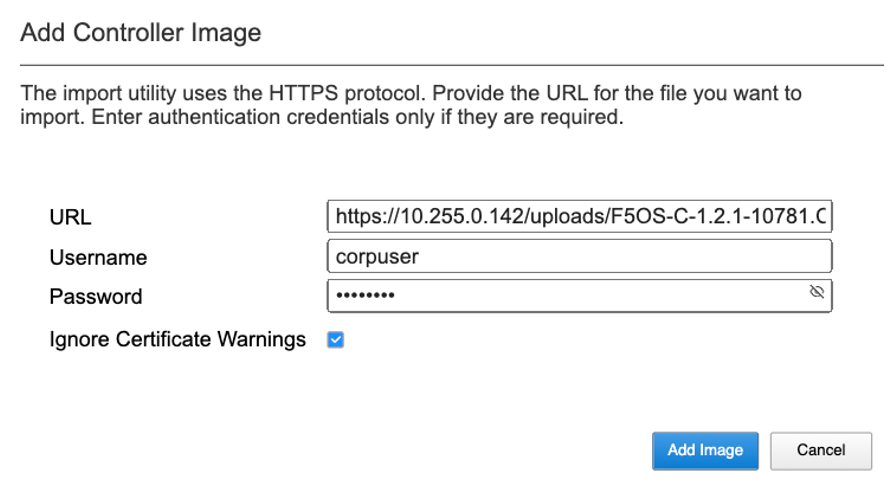
Alternatively, you may also upload images to the controller through the System Settings -> File Utilities page. You can select the images/staging option from the drop-down menu to import new controller or partition images. Once uploaded into the staging area they will be imported and made available for upgrades after a brief delay.
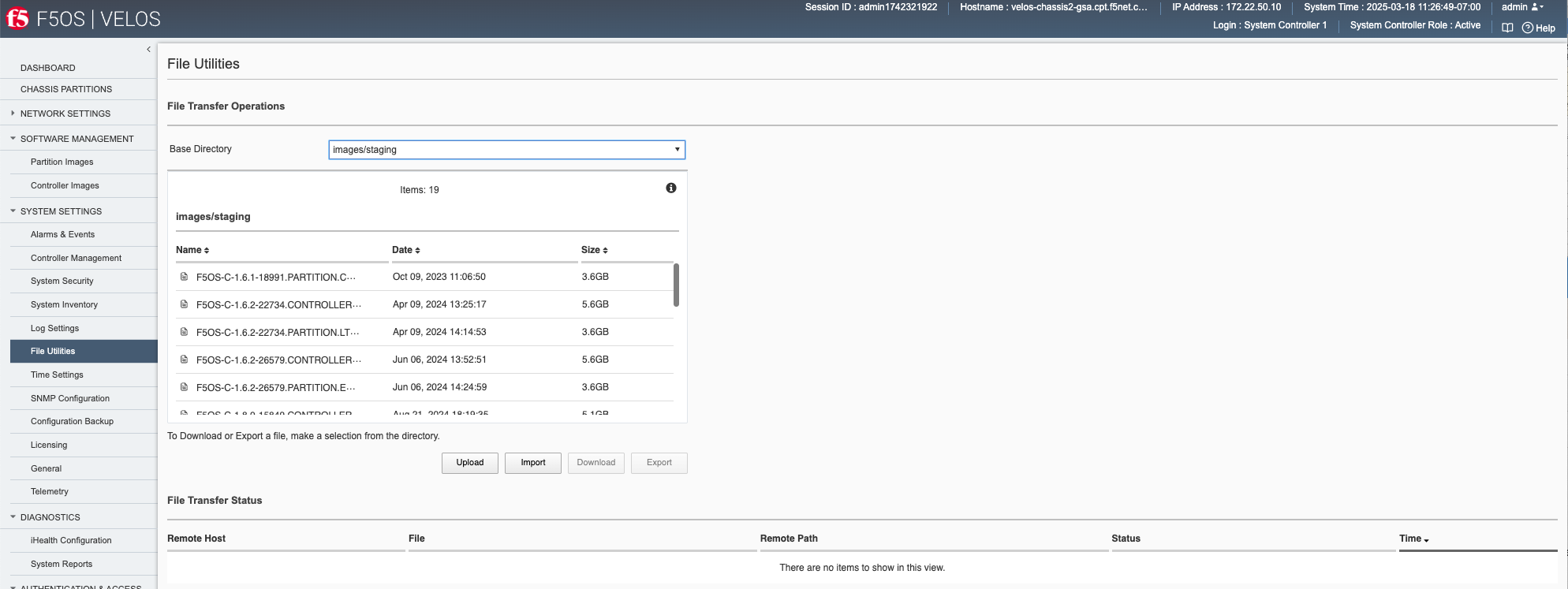
After the upload completes, it will take some time for it to be replicated to the standby system controller. At that point it should show up in the CLI and webUI. If you don’t see it immediately, be patient and wait a few minutes for it to show up, as it will not appear until the internal replication is completed.
You can monitor the status of an image upload in the WebUI as seen below.
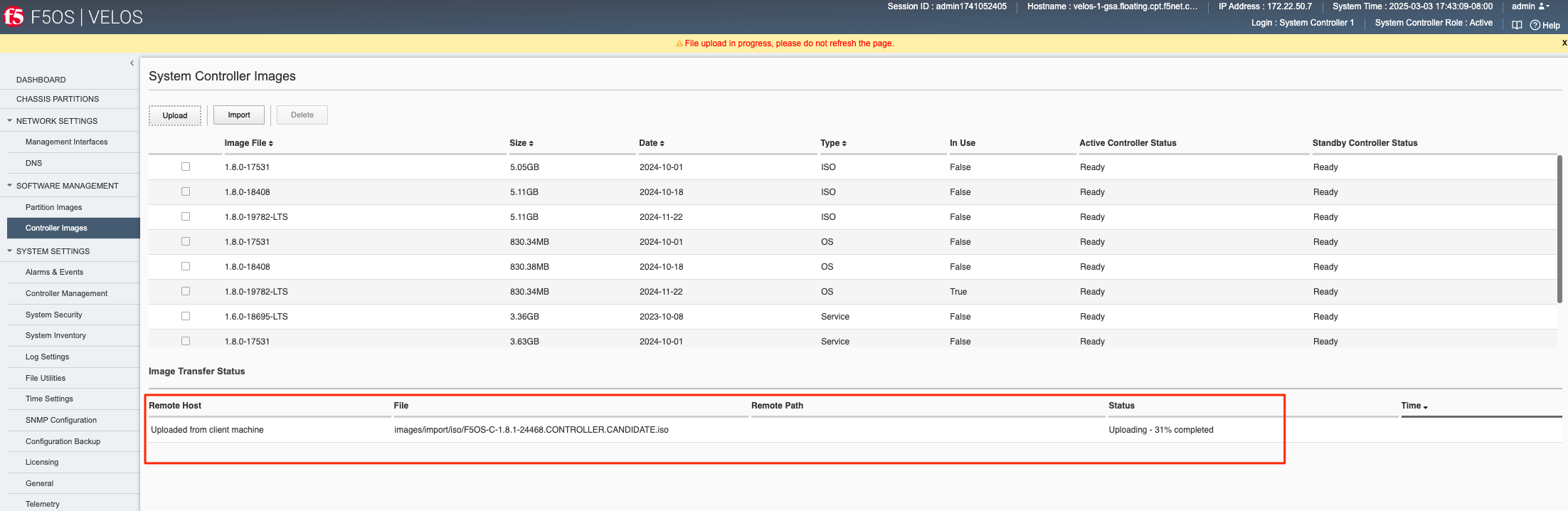
After completing the upload the image will go to the Verifying stage on the active controller.
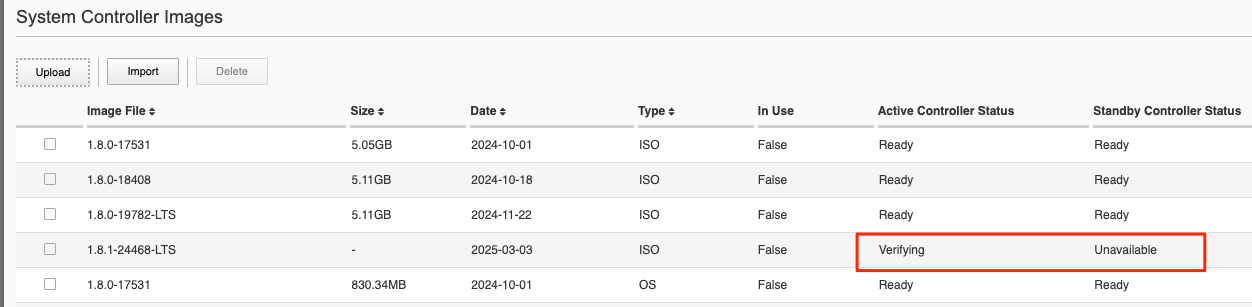
You’ll then see the status change on both the active and stanby controllers.
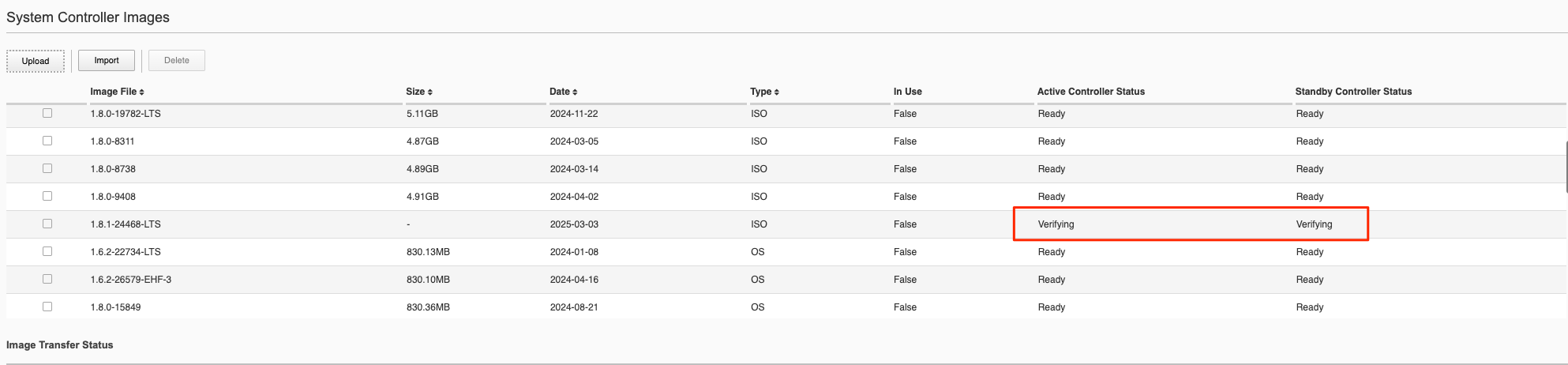
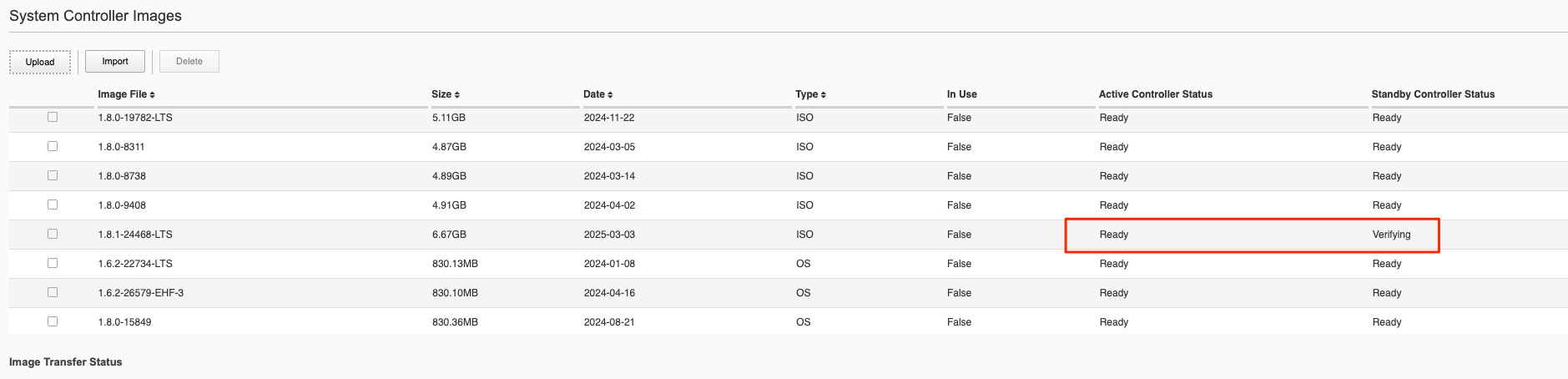
Once the image shows ready on both controllers you are then ready to upgrade the controllers.
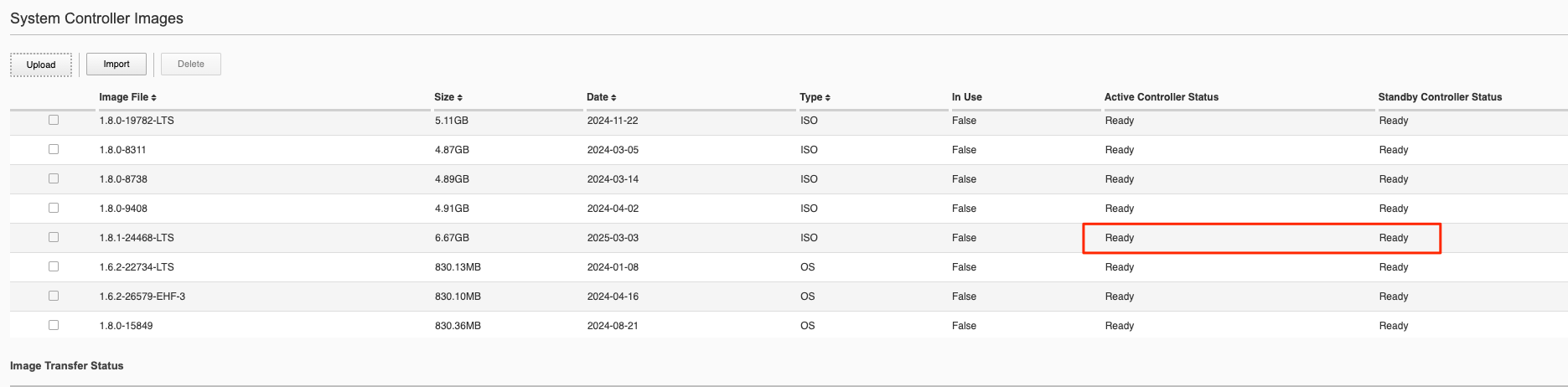
Uploading Controller and Partition Images via the CLI¶
The file import utility in the CLI relies on either a remote HTTPS, SCP, or SFTP server hosting the image files that need to be imported. The files should be imported into the images/staging directory. Once the file import is initiated, you can check its status using the file transfer-status command.
syscon-2-active# file import remote-host 10.255.0.142 remote-file /upload/F5OS-C-1.2.1-10781.CONTROLLER.iso local-file images/staging/F5OS-C-1.2.1-10781.CONTROLLER.iso username corpuser insecure
syscon-2-active# file transfer-status
result
S.No.|Operation |Protocol|Local File Path |Remote Host |Remote File Path |Status |Time
1 |Import file|HTTPS |images/staging/F5OS-C-1.2.1-10781.CONTROLLER.iso |10.255.0.142 |/upload/F5OS-C-1.2.1-10781.CONTROLLER.iso |In Progress (5.0%)|Thu Sep 16 17:11:51 2021
2 |Import file|HTTPS |images/import/iso/F5OS-C-1.2.1-10781.CONTROLLER.iso |10.255.0.142 |uploads/F5OS-C-1.2.1-10781.CONTROLLER.iso |File Not Found, HTTP Error 404|Thu Sep 16 16:18:27 2021
You can alternatively copy the controller and partition images into the floating IP address of the system controllers. You would use the root account, and the target directory should be /var/import/staging/.
root@xubuntu-vm# scp F5OS-C-1.2.1-10781.CONTROLLER.iso root@10.255.0.147:/var/import/staging/.
root@xubuntu-vm# scp F5OS-C-1.2.1-10781.PARTITION.iso root@10.255.0.147:/var/import/staging/.
Uploading Controller and Partition Images from a Remote Server via the API¶
As with the webUI, the current implementation of file import in the API relies on either a remote HTTPS, SCP, or SFTP server hosting the image files to be imported. The files should be imported into the images/staging directory. Once the file import is initiated you can check its status using the file transfer-status API calls.
List the current system controller and partitions images in the images/staging directory via API calls:
POST https://{{velos_chassis1_system_controller_ip}}:8888/restconf/data/f5-utils-file-transfer:file/list
The following JSON should be in the payload of the API call above.
{
"f5-utils-file-transfer:path": "images/staging"
}
Below is an example output:
{
"f5-utils-file-transfer:output": {
"entries": [
{
"name": "\nBIGIP-14.1.4.2-0.0.5.ALL-VELOS.qcow2.zip.bundle\nF5OS-C-1.1.2-6101.PARTITION.iso\nF5OS-C-1.2.0-10357.CONTROLLER.iso\nF5OS-C-1.2.0-10357.PARTITION.iso\nF5OS-C-1.2.0-6345.PARTITION.DEV.iso\nF5OS-C-1.2.0-6433.CONTROLLER.DEV.iso\nF5OS-C-1.2.0-6435.CONTROLLER.DEV.iso\nF5OS-C-1.2.0-7091.CONTROLLER.CANDIDATE.iso\nF5OS-C-1.2.0-7091.PARTITION.CANDIDATE.iso\nF5OS-C-1.2.0-7451.CONTROLLER.CANDIDATE.iso\nF5OS-C-1.2.0-7451.PARTITION.CANDIDATE.iso\nF5OS-C-1.2.0-8813.CONTROLLER.CANDIDATE.iso\nF5OS-C-1.2.0-9003.PARTITION.iso\nF5OS-C-1.2.0-9496.CONTROLLER.CANDIDATE.iso\nF5OS-C-1.2.0-9496.PARTITION.CANDIDATE.iso\nF5OS-C-1.2.1-10692.CONTROLLER.CANDIDATE.iso\nF5OS-C-1.2.1-10692.PARTITION.CANDIDATE.iso\nF5OS-C-1.2.1-10781.PARTITION.iso\ncontroller.1.1.2-6101.iso"
}
]
}
}
You can then query the images/import directory for various image types like ISO, Service, or OS:
POST https://{{velos_chassis1_system_controller_ip}}:8888/restconf/data/f5-utils-file-transfer:file/list
In the body of the API call, enter the path you want to query.
{
"f5-utils-file-transfer:path": "images/import/iso"
}
Below is an example output:
{
"f5-utils-file-transfer:output": {
"entries": [
{
"name": "\nBIGIP-14.1.4.2-0.0.5.ALL-VELOS.qcow2.zip.bundle\nF5OS-C-1.1.2-6101.PARTITION.iso\nF5OS-C-1.2.0-10357.CONTROLLER.iso\nF5OS-C-1.2.0-10357.PARTITION.iso\nF5OS-C-1.2.0-6345.PARTITION.DEV.iso\nF5OS-C-1.2.0-6433.CONTROLLER.DEV.iso\nF5OS-C-1.2.0-6435.CONTROLLER.DEV.iso\nF5OS-C-1.2.0-7091.CONTROLLER.CANDIDATE.iso\nF5OS-C-1.2.0-7091.PARTITION.CANDIDATE.iso\nF5OS-C-1.2.0-7451.CONTROLLER.CANDIDATE.iso\nF5OS-C-1.2.0-7451.PARTITION.CANDIDATE.iso\nF5OS-C-1.2.0-8813.CONTROLLER.CANDIDATE.iso\nF5OS-C-1.2.0-9003.PARTITION.iso\nF5OS-C-1.2.0-9496.CONTROLLER.CANDIDATE.iso\nF5OS-C-1.2.0-9496.PARTITION.CANDIDATE.iso\nF5OS-C-1.2.1-10692.CONTROLLER.CANDIDATE.iso\nF5OS-C-1.2.1-10692.PARTITION.CANDIDATE.iso\nF5OS-C-1.2.1-10781.PARTITION.iso\ncontroller.1.1.2-6101.iso"
}
]
}
}
To import an F5OS-C image from a remote HTTPS server, use the following API example. You can optionally import using other protocols such as SFTP or SCP by adding the proper protocol option to the API command below. To import images, use the following API examples for controller and partition images. To import the controller image:
POST https://{{velos_chassis1_system_controller_ip}}:8888/restconf/data/f5-utils-file-transfer:file/import
In the body of the API call, enter the local and remote file details.
{
"input": [
{
"remote-host": "10.255.0.142",
"remote-file": "/upload/{{Controller_ISO_Image_Full}}",
"local-file": "images/staging/",
"insecure": "",
"f5-utils-file-transfer:username": "corpuser",
"f5-utils-file-transfer:password": "Passw0rd!!"
}
]
}
To import the partition image:
POST https://{{velos_chassis1_system_controller_ip}}:8888/restconf/data/f5-utils-file-transfer:file/import
In the body of the API call, enter the local and remote file details.
{
"input": [
{
"remote-host": "10.255.0.142",
"remote-file": "/upload/{{Partition_ISO_Image_Full}}",
"local-file": "images/staging/",
"insecure": "",
"f5-utils-file-transfer:username": "corpuser",
"f5-utils-file-transfer:password": "password"
}
]
}
You can then check on the file transfer status with the following API call:
POST https://{{velos_chassis1_system_controller_ip}}:8888/restconf/data/f5-utils-file-transfer:file/transfer-status
A response like the one below will provide the status of the transfer:
{
"f5-utils-file-transfer:output": {
"result": "\nS.No.|Operation |Protocol|Local File Path |Remote Host |Remote File Path |Status |Time \n1 |
Import file|HTTPS |images/staging/F5OS-C-1.2.1-10781.PARTITION.iso |10.255.0.142 |/upload/F5OS-C-1.2.1-10781.PARTITION.iso |File Not Found, HTTP Error 404|Thu Sep 16 20:27:23 2021\n2
|Import file|HTTPS |images/staging/F5OS-C-1.2.1-10781.CONTROLLER.iso |10.255.0.142 |F5OS-C-1.2.1-10781.CONTROLLER.iso |File Not Found, HTTP Error 404|Thu Sep 16 20:19:56 2021\n3
|Import file|HTTPS |images/import/iso/F5OS-C-1.2.1-10781.CONTROLLER.iso |10.255.0.142 |uploads/F5OS-C-1.2.1-10781.CONTROLLER.iso |File Not Found, HTTP Error 404|Thu Sep 16 16:18:27 2021\n4
|Import file|HTTPS |images/staging/F5OS-C-1.2.1-10781.CONTROLLER.iso |10.255.0.142 |/upload/F5OS-C-1.2.1-10781.CONTROLLER.iso | Completed|Thu Sep 16 20:24:26 2021\n"
}
}
After transferring the file, you can view the contents of the images/staging directory. The file will then go through an import process before it is ready for use.
POST https://{{velos_chassis1_system_controller_ip}}:8888/restconf/data/f5-utils-file-transfer:file/list
In the body of the API call, enter the path you want to query.
{
"f5-utils-file-transfer:path": "images/staging"
}
You will see all the files in the images/staging directory:
{
"f5-utils-file-transfer:output": {
"entries": [
{
"name": "\nF5OS-C-1.2.0-10357.CONTROLLER.iso\nF5OS-C-1.2.0-10357.PARTITION.iso\nF5OS-C-1.2.1-10692.CONTROLLER.CANDIDATE.iso\nF5OS-C-1.2.1-10692.PARTITION.CANDIDATE.iso\nF5OS-C-1.2.1-10781.CONTROLLER.iso\ncontroller.1.1.2-6101.iso"
}
]
}
}
You can then monitor the images/import/iso directory to see when the file is ready to use for upgrade:
POST https://{{velos_chassis1_system_controller_ip}}:8888/restconf/data/f5-utils-file-transfer:file/list
In the body of the API call, enter the path you want to query.
{
"f5-utils-file-transfer:path": "images/import/iso"
}
You’ll see output like the example below. Once the file shows up here you are ready to upgrade.
{
"f5-utils-file-transfer:output": {
"entries": [
{
"name": "\nF5OS-C-1.2.0-10357.CONTROLLER.iso\nF5OS-C-1.2.0-10357.PARTITION.iso\nF5OS-C-1.2.1-10692.CONTROLLER.CANDIDATE.iso\nF5OS-C-1.2.1-10692.PARTITION.CANDIDATE.iso\nF5OS-C-1.2.1-10781.CONTROLLER.iso\ncontroller.1.1.2-6101.iso"
}
]
}
}
Uploading Controller and Partition Images from a Client Machine via the API¶
You can upload an F5OS controller or chassis partition image from a client machine over the API. First, you must obtain an upload-id using the following API call.
POST https://{{velos_chassis1_system_controller_ip}}:8888/restconf/data/f5-utils-file-transfer:file/f5-file-upload-meta-data:upload/start-upload
In the body of the API call enter the size, name, and file-path as seen in the example below.
{
"size":5944377856,
"name": "F5OS-C-1.6.2-22734.CONTROLLER.LTS.iso",
"file-path": "images/staging/"
}
If you are using Postman, the API call above will generate an upload-id that will need to be captured so it can be used in the subsequent API call to upload the file. Below is an example of the code that should be added to the Test section of the API call so that the upload-id can be captured and saved to a variable for subsequent API calls.
var resp = pm.response.json();
pm.environment.set("upload-id", resp["f5-file-upload-meta-data:output"]["upload-id"])
Below is an example of how this would appear inside the Postman interface.

Once the upload-id is captured, you can then initiate a file upload of the F5OS image using the following API call.
POST https://{{velos_chassis1_system_controller_ip}}:8888/restconf/data/openconfig-system:system/f5-image-upload:image/upload-image
In the body of the API call select form-data, and then in the Value section click Select Files and select the F5OS-C image you want to upload as seen in the example below.
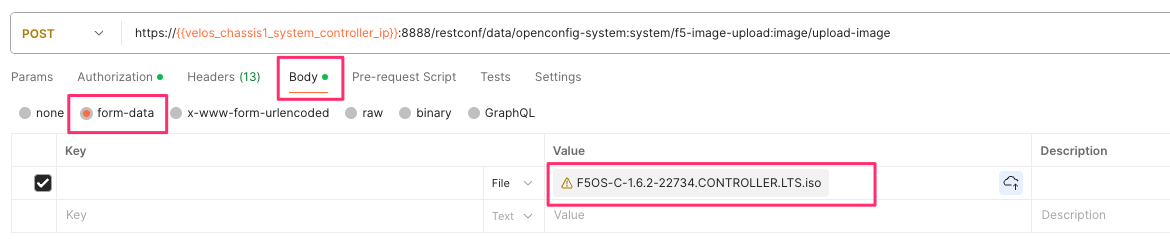
In the Headers section ensure you add the file-upload-id header, with the variable used to capture the id in the previous API call.
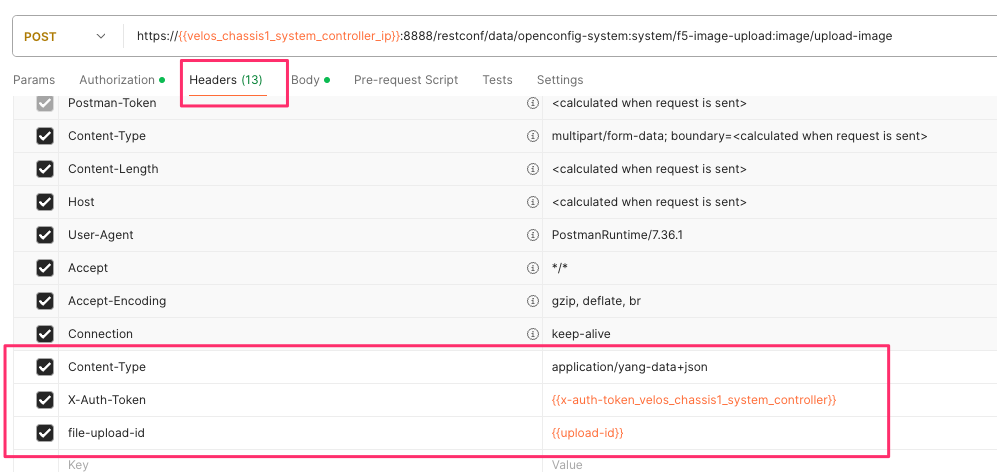
Upgrading the System Controllers via webUI¶
Once the new images are loaded, you can perform the upgrade from the System Settings > Controller Management screen. Currently it is recommended you use the Bundled option to upgrade using the ISO. In the future, there may be cases where Unbundled (separate OS or Service upgrades) are recommended. Once you click Save the upgrade process will begin.
Note
For F5OS versions 1.1.x there is no rolling upgrade support and both controllers will reboot immediately taking the entire chassis offline. For F5OSv1.2 rolling upgrade support has been added, but you must be on a v1.2.x release or later to take advantage of this functionality. With rolling upgrade support, traffic disruption should be minimal during the upgrade process of the system controllers as the tenants will still be running.
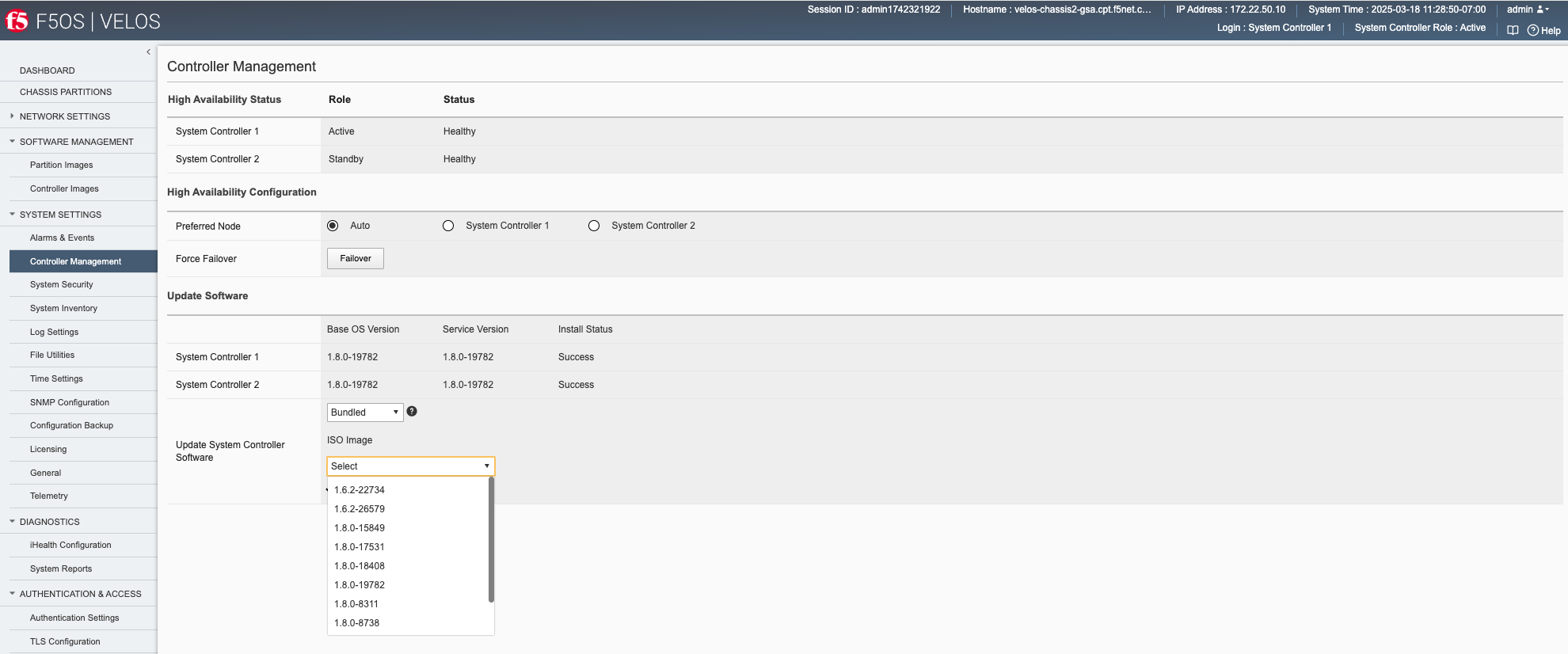
Starting with F5OS-C 1.8.0 and later versions, a check will be run to determine the length of time and number of reboots the upgrade will need. You’ll first see a warning like the one below letting you know of the expected behavior.
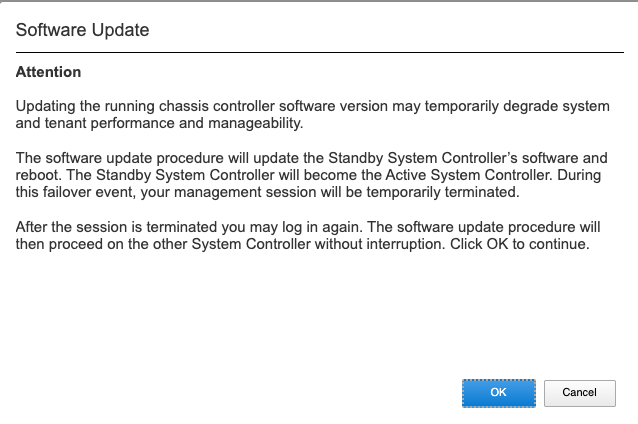
Then a compatability check will run to estimate the time for the upgrade.
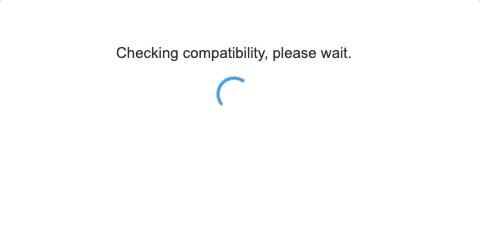
The results will tell you how long the controller upgrade will take and how many reboots will be initiated during the system controller upgrade process.
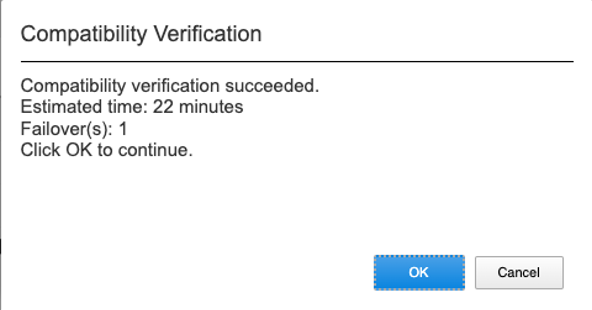
You’ll be able to monitor the upgrade status by going to the System Settings -> Controller Management page. The upgrade will start with the backup controller, and it will move to In Progress status while the active controller will show Pending status.
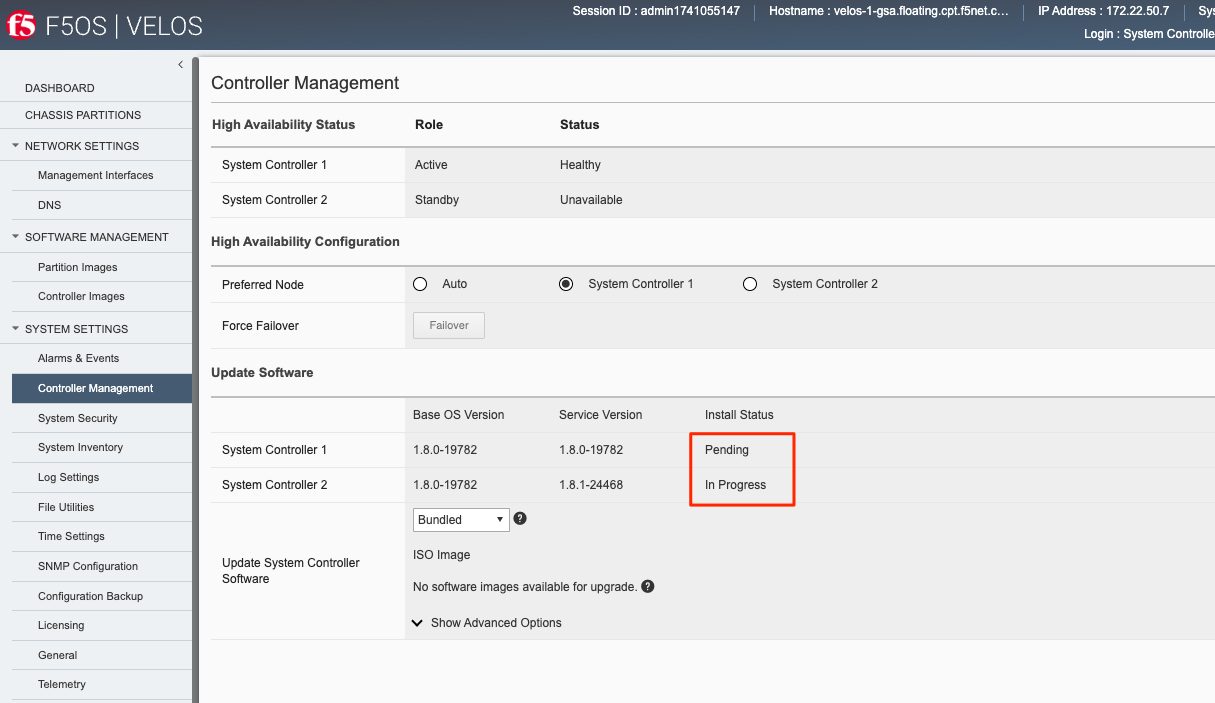
You may or may not see the status change to In-Progress-Firmware if a firmware upgrade is required. Not all upgrades require a firmware upgrade.
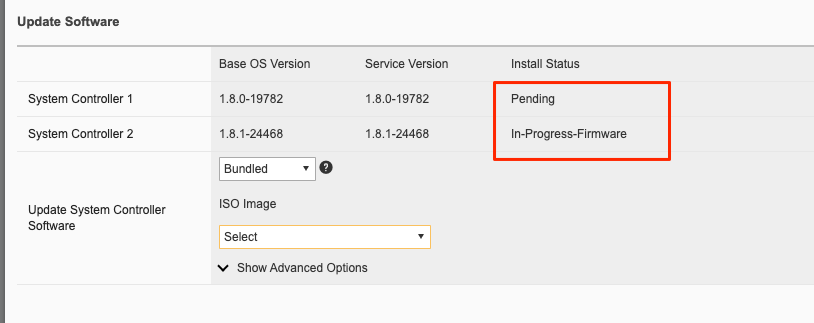
When the standby controller is finished upgrading it will initiate a failover and become active. Your session to the WebUI will be disconnected, and you’ll need to re-connect. The other controller will now start its upgrade process and will show In Progress while the other controller will now show Success.
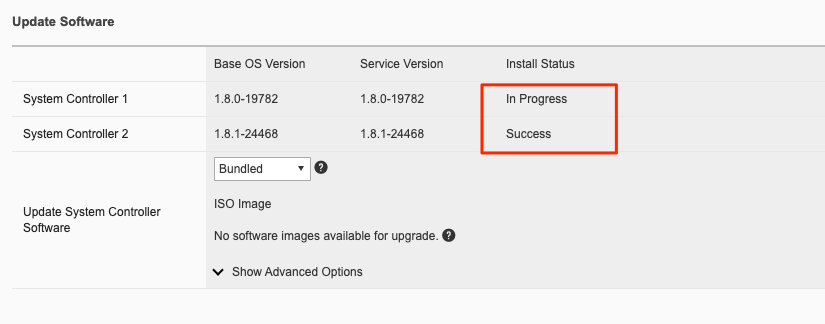
Again, you may or may not see a firmware upgrade, but when complete both controllers should show Success.
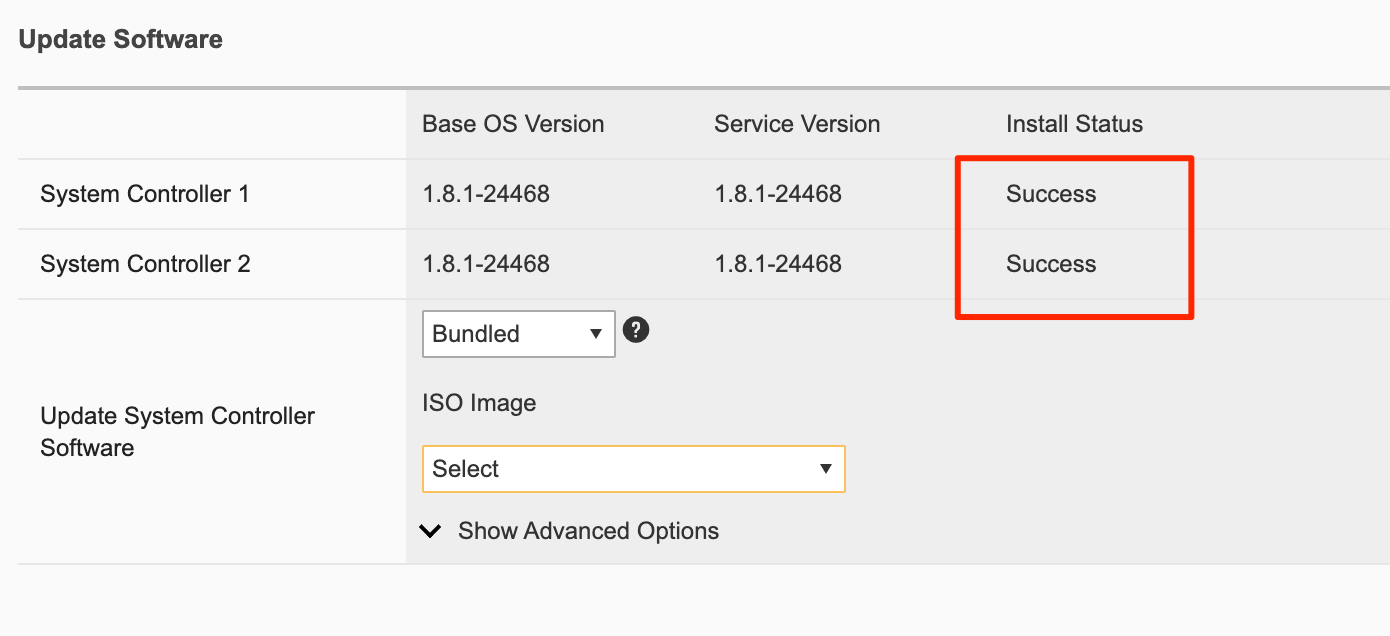
Upgrading the System Controllers via CLI¶
In the system controller CLI you can use the show image command to see the currently installed software versions for each system controller.
velos-1-gsa-1-active# show image
VERSION OS IN
CONTROLLER CONTROLLER STATUS DATE SIZE USE TYPE
--------------------------------------------------------------------
1.8.0-17531 1 ready 2024-10-01 830.34MB false -
1.8.0-18408 1 ready 2024-10-18 830.38MB false -
1.8.0-19782 1 ready 2024-11-22 830.34MB true LTS
VERSION
SERVICE IN
CONTROLLER CONTROLLER STATUS DATE SIZE USE TYPE
------------------------------------------------------------------
1.6.0-18695 1 ready 2023-10-08 3.36GB false LTS
1.8.0-17531 1 ready 2024-10-01 3.63GB false -
1.8.0-18408 1 ready 2024-10-18 3.69GB false -
1.8.0-19782 1 ready 2024-11-22 3.69GB true LTS
VERSION ISO IN
CONTROLLER CONTROLLER STATUS DATE SIZE USE TYPE
------------------------------------------------------------------
1.8.0-17531 1 ready 2024-10-01 5.05GB false -
1.8.0-18408 1 ready 2024-10-18 5.11GB false -
1.8.0-19782 1 ready 2024-11-22 5.11GB false LTS
VERSION OS IN
CONTROLLER CONTROLLER STATUS DATE SIZE USE TYPE
--------------------------------------------------------------------
1.8.0-17531 2 ready 2024-10-01 830.34MB false -
1.8.0-18408 2 ready 2024-10-18 830.38MB false -
1.8.0-19782 2 ready 2024-11-22 830.34MB true LTS
VERSION
SERVICE IN
CONTROLLER CONTROLLER STATUS DATE SIZE USE TYPE
------------------------------------------------------------------
1.6.0-18695 2 ready 2023-10-08 3.36GB false LTS
1.8.0-17531 2 ready 2024-10-01 3.63GB false -
1.8.0-18408 2 ready 2024-10-18 3.69GB false -
1.8.0-19782 2 ready 2024-11-22 3.69GB true LTS
VERSION ISO IN
CONTROLLER CONTROLLER STATUS DATE SIZE USE TYPE
------------------------------------------------------------------
1.8.0-17531 2 ready 2024-10-01 5.05GB false -
1.8.0-18408 2 ready 2024-10-18 5.11GB false -
1.8.0-19782 2 ready 2024-11-22 5.11GB false LTS
VERSION OS IN
PARTITION CONTROLLER STATUS DATE SIZE USE TYPE NAME ID
------------------------------------------------------------------------------
1.6.0-12952 1 ready 2023-05-31 788.75MB false -
1.8.0-17531 1 ready 2024-10-01 832.77MB false -
1.8.0-18408 1 ready 2024-10-18 832.80MB false -
1.8.0-19782 1 ready 2024-11-22 832.83MB false LTS
VERSION
SERVICE IN
PARTITION CONTROLLER STATUS DATE SIZE USE TYPE NAME ID
-------------------------------------------------------------------------------
1.6.0-12952 1 ready 2023-05-31 1.76GB true - default 1
1.8.0-17531 1 ready 2024-10-01 1.61GB false -
1.8.0-18408 1 ready 2024-10-18 1.67GB false -
1.8.0-19782 1 ready 2024-11-22 1.67GB true LTS blue 3
green 2
red 4
VERSION ISO IN
PARTITION CONTROLLER STATUS DATE SIZE USE TYPE NAME ID
-------------------------------------------------------------------------------
1.6.0-12952 1 ready 2023-05-31 3.14GB true - default 1
1.8.0-17531 1 ready 2024-10-01 3.04GB false -
1.8.0-18408 1 ready 2024-10-18 3.10GB false -
1.8.0-19782 1 ready 2024-11-22 3.10GB true LTS blue 3
green 2
red 4
VERSION OS IN
PARTITION CONTROLLER STATUS DATE SIZE USE TYPE NAME ID
------------------------------------------------------------------------------
1.6.0-12952 2 ready 2023-05-31 788.75MB false -
1.8.0-17531 2 ready 2024-10-01 832.77MB false -
1.8.0-18408 2 ready 2024-10-18 832.80MB false -
1.8.0-19782 2 ready 2024-11-22 832.83MB false LTS
VERSION
SERVICE IN
PARTITION CONTROLLER STATUS DATE SIZE USE TYPE NAME ID
-------------------------------------------------------------------------------
1.6.0-12952 2 ready 2023-05-31 1.76GB true - default 1
1.8.0-17531 2 ready 2024-10-01 1.61GB false -
1.8.0-18408 2 ready 2024-10-18 1.67GB false -
1.8.0-19782 2 ready 2024-11-22 1.67GB true LTS blue 3
green 2
red 4
VERSION ISO IN
PARTITION CONTROLLER STATUS DATE SIZE USE TYPE NAME ID
-------------------------------------------------------------------------------
1.6.0-12952 2 ready 2023-05-31 3.14GB true - default 1
1.8.0-17531 2 ready 2024-10-01 3.04GB false -
1.8.0-18408 2 ready 2024-10-18 3.10GB false -
1.8.0-19782 2 ready 2024-11-22 3.10GB true LTS blue 3
green 2
red 4
velos-1-gsa-1-active#
The command show running-config image will show the current configuration for software images. You can enter config mode and change the configuration using the system image set-version command and then commit to initiate an upgrade.
velos-1-gsa-1-active# show running-config image
image controller config os os 1.8.0-17531
!
image controller config os os 1.8.0-18408
!
image controller config os os 1.8.0-19782
!
image controller config services service 1.6.0-18695
!
image controller config services service 1.8.0-17531
!
image controller config services service 1.8.0-18408
!
image controller config services service 1.8.0-19782
!
image controller config iso iso 1.8.0-17531
service 1.8.0-17531
os 1.8.0-17531
!
image controller config iso iso 1.8.0-18408
service 1.8.0-18408
os 1.8.0-18408
!
image controller config iso iso 1.8.0-19782
service 1.8.0-19782
os 1.8.0-19782
!
image partition config os os 1.6.0-12952
!
image partition config os os 1.8.0-17531
!
image partition config os os 1.8.0-18408
!
image partition config os os 1.8.0-19782
!
image partition config services service 1.6.0-12952
!
image partition config services service 1.8.0-17531
!
image partition config services service 1.8.0-18408
!
image partition config services service 1.8.0-19782
!
image partition config iso iso 1.6.0-12952
service 1.6.0-12952
os 1.6.0-12952
!
image partition config iso iso 1.8.0-17531
service 1.8.0-17531
os 1.8.0-17531
!
image partition config iso iso 1.8.0-18408
service 1.8.0-18408
os 1.8.0-18408
!
image partition config iso iso 1.8.0-19782
service 1.8.0-19782
os 1.8.0-19782
!
velos-1-gsa-1-active#
Before upgrading you need to run the system image check-version command on the ISO you want to upgrade to. This will ensure the image is valid and that the system is able to upgrade to that version. It will also provide an estimate of the upgrade time, along with the number of failovers required to complete the upgrade.
velos-1-gsa-1-active(config)# system image check-version iso-version 1.8.1-24468
response Compatibility verification succeeded.
Estimated time: 66 minutes
Failover(s): 2
velos-1-gsa-1-active(config)#
If the check-version succeeds, you may then run the system image set-version command to initiate the upgrade.
velos-1-gsa-1-active(config)# system image set-version iso-version 1.8.1-24468 proceed
Value for 'proceed' [no,yes]: yes
response Controller ISO version has been set.
Estimated time: 66 minutes
Failover(s): 2
velos-1-gsa-1-active(config)#
An upgrade of the system controllers should automatically start after the above command is entered. You can follow the upgrade progress by issuing the command show system image:
syscon-2-active# show system image
SERVICE ISO INSTALL
NUMBER OS VERSION VERSION VERSION STATUS
--------------------------------------------------------
1 1.2.1-10692 1.2.1-10692 - in-progress
2 1.2.1-10692 1.2.1-10692 - pending
syscon-2-active#
Upgrading the System Controllers via API¶
To upgrade the system controllers via the API you must first run the check version API call with the version you want to update to:
POST https://{{velos_chassis1_system_controller_ip}}:8888/restconf/data/openconfig-system:system/f5-system-controller-image:image/f5-system-controller-image:check-version
In the body of the API call enter the following:
{
"f5-system-controller-image:iso-version": "{{Controller_ISO_Image_Full}}"
}
If the compatibility check passes then you will get a message like the one below, and it is safe to install the new image via the set-version API call:
{
"f5-system-controller-image:output": {
"response": "Compatibility verification succeeded."
}
}
This is the Set Version API call that will initiate the upgrade:
POST https://{{velos_chassis1_system_controller_ip}}:8888/restconf/data/openconfig-system:system/f5-system-controller-image:image/f5-system-controller-image:set-version
In the body of the API call enter the following:
{
"f5-system-controller-image:iso-version": "{{Controller_ISO_Image_Full}}"
}
If the upgrade initiation is successful, you will get notification like the message below:
{
"f5-system-controller-image:output": {
"response": "Controller iso version has been set"
}
}
You can then monitor the upgrade process with the following API call.
GET https://{{velos_chassis1_system_controller_ip}}:8888/restconf/data/openconfig-system:system/f5-system-controller-image:image
In the output, you will see the install-status of each controller.
{
"f5-system-controller-image:image": {
"state": {
"controllers": {
"controller": [
{
"number": 1,
"os-version": "1.8.1-24468",
"service-version": "1.8.1-24468",
"install-status": "success"
},
{
"number": 2,
"os-version": "1.8.1-24468",
"service-version": "1.8.1-24468",
"install-status": "success"
}
]
}
}
}
}
Chassis Partition Upgrades¶
Upgrading a Chassis Partition via the webUI¶
Upgrade of chassis partitions is performed from the system controller webUI Partition Management screen. You must first select the checkmark next to the chassis partition you wish to upgrade and then click Edit. You’ll now be able perform either a bundled or unbundled software upgrade of the chassis partition. Currently, a bundled upgrade using the ISO image is recommended. Once you click Save, the partition will be brought offline and back online after the upgrade. All tenants will be suspended during this time so an outage will occur for this chassis partition only.
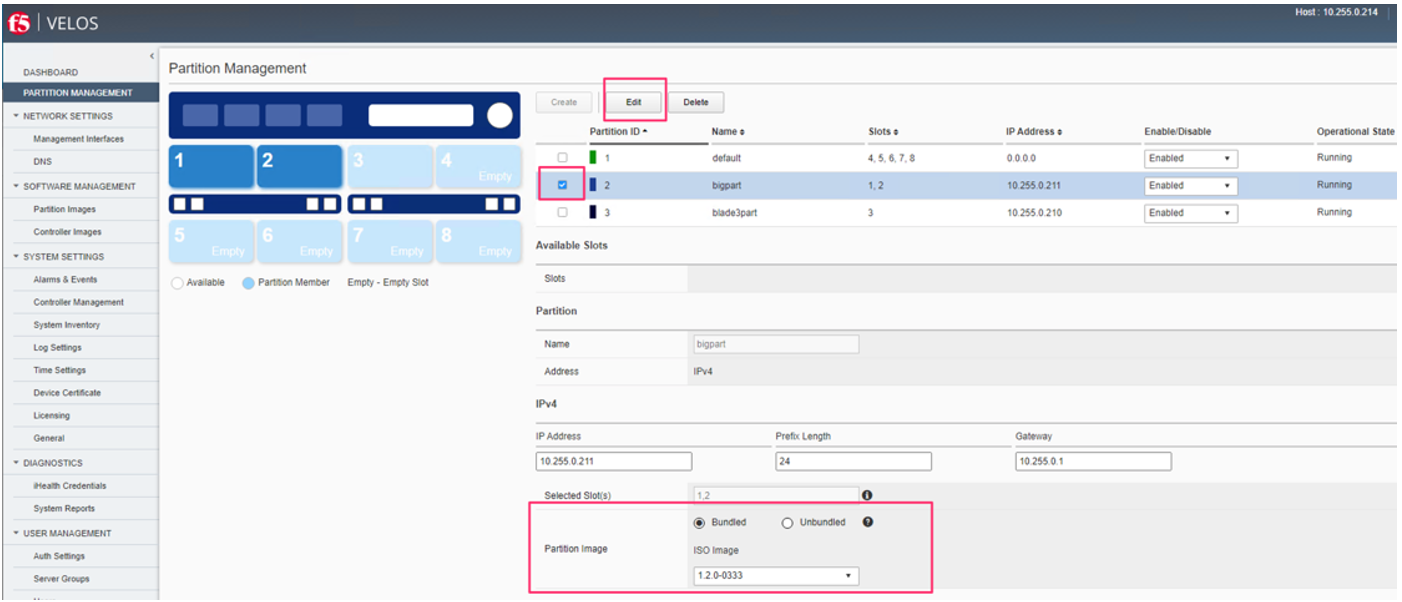
Upgrading a Chassis Partition via the CLI¶
In the system controller CLI you can use the show image command to see the currently installed software versions for each chassis partition.
syscon-1-active# show image
VERSION OS IN
CONTROLLER CONTROLLER STATUS DATE USE
----------------------------------------------------
1.1.2-6101 1 ready false
1.2.0-10357 1 ready 2021-08-21 false
1.2.1-10692 1 ready 2021-08-30 false
1.2.1-10781 1 ready 2021-09-01 true
VERSION
SERVICE IN
CONTROLLER CONTROLLER STATUS DATE USE
----------------------------------------------------
1.1.0-6101 1 ready 2021-05-09 false
1.1.2-6101 1 ready 2021-05-09 false
1.2.0-10357 1 ready 2021-08-21 false
1.2.1-10692 1 ready 2021-08-30 false
1.2.1-10781 1 ready 2021-09-01 true
VERSION ISO IN
CONTROLLER CONTROLLER STATUS DATE USE
----------------------------------------------------
1.1.2-6101 1 ready 2021-05-09 false
1.2.0-10357 1 ready 2021-08-21 false
1.2.1-10692 1 ready 2021-08-30 false
1.2.1-10781 1 ready 2021-09-01 false
VERSION OS IN
CONTROLLER CONTROLLER STATUS DATE USE
----------------------------------------------------
1.1.2-6101 2 ready 2021-05-09 false
1.2.0-10357 2 ready 2021-08-21 false
1.2.1-10692 2 ready 2021-08-30 false
1.2.1-10781 2 ready 2021-09-01 true
VERSION
SERVICE IN
CONTROLLER CONTROLLER STATUS DATE USE
----------------------------------------------------
1.1.0-6101 2 ready 2021-05-09 false
1.1.2-6101 2 ready 2021-05-09 false
1.2.0-10357 2 ready 2021-08-21 false
1.2.1-10692 2 ready 2021-08-30 false
1.2.1-10781 2 ready 2021-09-01 true
VERSION ISO IN
CONTROLLER CONTROLLER STATUS DATE USE
----------------------------------------------------
1.1.2-6101 2 ready 2021-05-09 false
1.2.0-10357 2 ready 2021-08-21 false
1.2.1-10692 2 ready 2021-08-30 false
1.2.1-10781 2 ready 2021-09-01 false
VERSION OS IN
PARTITION CONTROLLER STATUS DATE USE NAME ID
--------------------------------------------------------------
1.2.0-10357 1 ready 2021-08-21 false
1.2.1-10692 1 ready 2021-08-30 false
VERSION
SERVICE IN
PARTITION CONTROLLER STATUS DATE USE NAME ID
-----------------------------------------------------------------
1.2.0-10357 1 ready 2021-08-21 false
1.2.1-10692 1 ready 2021-08-30 true default 1
VERSION ISO IN
PARTITION CONTROLLER STATUS DATE USE NAME ID
------------------------------------------------------------------------
1.2.0-10357 1 ready 2021-08-21 false
1.2.1-10692 1 ready 2021-08-30 true Production 2
default 1
smallpartition 3
VERSION OS IN
PARTITION CONTROLLER STATUS DATE USE NAME ID
--------------------------------------------------------------
1.2.0-10357 2 ready 2021-08-21 false
1.2.1-10692 2 ready 2021-08-30 false
VERSION
SERVICE IN
PARTITION CONTROLLER STATUS DATE USE NAME ID
-----------------------------------------------------------------
1.2.0-10357 2 ready 2021-08-21 false
1.2.1-10692 2 ready 2021-08-30 true default 1
VERSION ISO IN
PARTITION CONTROLLER STATUS DATE USE NAME ID
------------------------------------------------------------------------
1.2.0-10357 2 ready 2021-08-21 false
1.2.1-10692 2 ready 2021-08-30 true Production 2
default 1
smallpartition 3
syscon-1-active#
The command show running-config image will show the current configuration for software images. Before upgrading a chassis partition you must first run the check-version utility to ensure the system can be upgraded to the new releases, and it will also provide an estimate of how long the upgrade will take.
You can enter config mode and check the version using the partitions partition {{partition-name}} check-version iso-version {{iso-version}} command. As seen below, an upgrade on the green partition to version 1.8.1-24468 will take 26 minutes, and there will be 2 reboots for each blade (due to an added firmware upgrade). Not all releases will require a firmware upgrade.
velos-1-gsa-2-active(config)# partitions partition green check-version iso-version 1.8.1-24468
result Partition upgrade compatibility check succeeded.
Estimated time: 26 minutes
Reboot(s): 2 for each blade
velos-1-gsa-2-active(config)#
Once the check version has been done, you can then run the set-version which will initiate the upgrade.
velos-1-gsa-2-active(config)# partitions partition green set-version iso-version 1.8.1-24468
Partition database compatibility check succeeded.
Changing running partition software version will interrupt tenant operation and data plane traffic.
Estimated time: 26 minutes
Reboot(s): 2 for each blade
Proceed? [yes/no]: yes
result Version update successful.
velos-1-gsa-2-active(config)#
You can then monitor the partition install status using the show partitions install command. Note, how the green partition shows in-progress.
velos-1-gsa-2-active# show partitions install
INSTALL INSTALL
BLADE OS SERVICE BLADE OS SERVICE INSTALL INSTALLING
NAME ID VERSION VERSION VERSION VERSION STATUS CONTROLLER
------------------------------------------------------------------------------------------
none - - - - - - -
default 1 1.6.0-12952 1.6.0-12952 1.6.0-12952 1.6.0-12952 success -
green 2 1.8.0-19782 1.8.0-19782 1.8.1-24468 1.8.1-24468 in-progress 1
blue 3 1.8.0-19782 1.8.0-19782 1.8.0-19782 1.8.0-19782 success -
red 4 1.8.0-19782 1.8.0-19782 1.8.0-19782 1.8.0-19782 success -
velos-1-gsa-2-active#
It will then go through various states as the upgrade progresses.
velos-1-gsa-2-active# show partitions install
INSTALL INSTALL
BLADE OS SERVICE BLADE OS SERVICE INSTALLING
NAME ID VERSION VERSION VERSION VERSION INSTALL STATUS CONTROLLER
---------------------------------------------------------------------------------------------
none - - - - - - -
default 1 1.6.0-12952 1.6.0-12952 1.6.0-12952 1.6.0-12952 success -
green 2 1.8.0-19782 1.8.0-19782 1.8.1-24468 1.8.1-24468 switching-role 1
blue 3 1.8.0-19782 1.8.0-19782 1.8.0-19782 1.8.0-19782 success -
red 4 1.8.0-19782 1.8.0-19782 1.8.0-19782 1.8.0-19782 success -
velos-1-gsa-2-active#
When completed, the install status will show success.
velos-1-gsa-2-active# show partitions install
INSTALL INSTALL
BLADE OS SERVICE BLADE OS SERVICE INSTALL INSTALLING
NAME ID VERSION VERSION VERSION VERSION STATUS CONTROLLER
--------------------------------------------------------------------------------------
none - - - - - - -
default 1 1.6.0-12952 1.6.0-12952 1.6.0-12952 1.6.0-12952 success -
green 2 1.8.1-24468 1.8.1-24468 1.8.1-24468 1.8.1-24468 success -
blue 3 1.8.0-19782 1.8.0-19782 1.8.0-19782 1.8.0-19782 success -
red 4 1.8.0-19782 1.8.0-19782 1.8.0-19782 1.8.0-19782 success -
velos-1-gsa-2-active#
Upgrading a Chassis Partition via the API¶
To upgrade a chassis partition via the API you must first run the check version API call with the version you want to update to:
POST https://{{velos_chassis1_system_controller_ip}}:8888/restconf/data/f5-system-partition:partitions/partition={{velos_chassis_partition2_name}}/check-version
In the body of the API call, enter the ISO image version you want to upgrade to.
{
"f5-system-partition:iso-version": "{{velos_partition_iso_image}}"
}
If the compatibility check passes then you will get a message like the one below, and it is safe to install the new image via the set-version API call. Note, that it will provide an estimate of the time for the upgrade to complete, as well as list the number of reboots required.
{
"f5-system-partition:output": {
"result": "Partition upgrade compatibility check succeeded.\nEstimated time: 26 minutes\nReboot(s): 2 for each blade\n"
}
}
Once the check version is successful, you may then initiate the upgrade using the set-version option. This is the set-version API call that will initiate the upgrade:
POST https://{{velos_chassis1_system_controller_ip}}:8888/restconf/data/f5-system-partition:partitions/partition={{velos_chassis_partition2_name}}/set-version
In the body of the API request, enter the ISO version you want to upgrade to.
{
"input": {
"iso-version": "{{Partition_ISO_Image}}"
}
}
If the set-version is successful, you will see a notification like the message below letting you know how long the upgrade will take:
{
"f5-system-partition:output": {
"result": "Version update successful.\nEstimated time: 26 minutes\nReboot(s): 2 for each blade\n"
}
}
To monitor the partition upgrade status, issue the following API call:
GET https://{{velos_chassis1_system_controller_ip}}:8888/restconf/data/f5-system-partition:partitions/partition={{velos_chassis_partition2_name}}
In the body of the API call you can monitor the install-status.
{
"f5-system-partition:partition": [
{
"name": "blue",
"config": {
"enabled": true,
"iso-version": "1.8.0-19782",
"configuration-volume": 15,
"images-volume": 15,
"shared-volume": 10,
"pxe-server": "internal",
"mgmt-ip": {
"ipv4": {
"address": "172.22.50.14",
"prefix-length": 26,
"gateway": "172.22.50.62"
},
"ipv6": {
"address": "::",
"prefix-length": 0,
"gateway": "::"
}
}
},
"state": {
"id": 3,
"os-version": "1.8.0-19782",
"service-version": "1.8.0-19782",
"install-os-version": "1.8.1-24468",
"install-service-version": "1.8.1-24468",
"install-status": "switching-role",
"installing-controller": 1,
"ipv4": {
"address": "172.22.50.14",
"prefix-length": 26,
"gateway": "172.22.50.62"
},
"ipv6": {
"address": "::",
"prefix-length": 0,
"gateway": "::"
},
"controllers": {
"controller": [
{
"controller": 1,
"partition-id": 3,
"partition-status": "running-active",
"running-service-version": "1.8.1-24468",
"status-seconds": "6",
"status-age": "6s",
"volumes": {
"volume": [
{
"volume-name": "config",
"total-size": "15G",
"available-size": "15G"
},
{
"volume-name": "images",
"total-size": "15G",
"available-size": "11G"
},
{
"volume-name": "shared",
"total-size": "10G",
"available-size": "10G"
}
]
}
},
{
"controller": 2,
"partition-id": 3,
"partition-status": "starting",
"status-seconds": "0",
"status-age": "0s",
"volumes": {
"volume": [
{
"volume-name": "config",
"total-size": "15G",
"available-size": "15G"
},
{
"volume-name": "images",
"total-size": "15G",
"available-size": "11G"
},
{
"volume-name": "shared",
"total-size": "10G",
"available-size": "10G"
}
]
}
}
]
}
}
}
]
}
Tenant Images and Upgrades¶
Loading Tenant Images for New Tenants via webUI¶
Tenant software images are loaded directly into each chassis partition. If you have more than one chassis partition, you’ll need to load tenant images for each one independently. Ensure that you are loading a TMOS version that is supported on the VELOS platform, and that you are using the proper F5OS tenant image file. For details on which TMOS versions are supported on VELOS, consult the following article.
K86001294: F5OS hardware/software support matrix
Before deploying any tenant, you must ensure you have a proper tenant software release loaded into the chassis partition. Under Tenant Management there is a page for uploading tenant software images. There are BIG-IP TMOS images specifically for F5OS, as well as BIG-IP Next images for F5OS. Only supported VELOS TMOS releases should be loaded into this system. Do not attempt to load older or even newer images unless there are officially supported on VELOS.
There is an option to Import new releases which will open a pop-up window that will ask for remote host, path and optional authentication parameters. Using this method requires a remote HTTPS server with the image loaded. You may also use the Upload option in the webUI, which allows for the tenant image file to be uploaded from your local client machine via the browser interface. The Tenant Images page will also indicate if an image is in use by a tenant, and if it is replicated to other blades in the chassis partition.
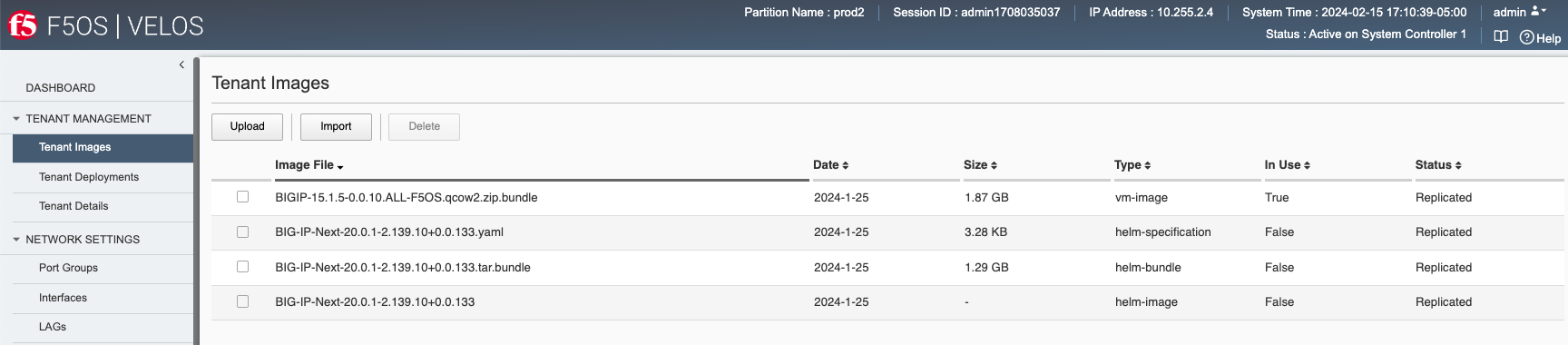
If you chose the Import option, a pop-up window will appear allowing you the enter the remote server path and credentials to upload the tenant image from a remote HTTPS server.
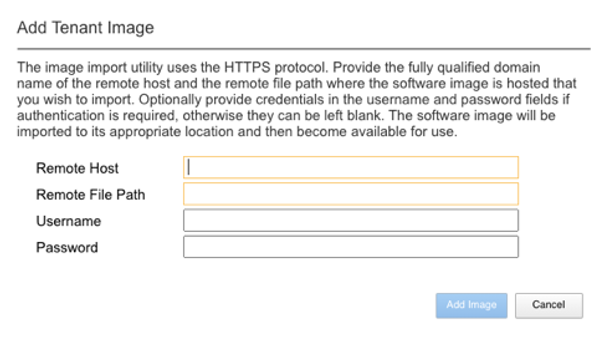
If an HTTPS server is not available, you may upload a tenant image using SCP directly to the chassis partition. Simply scp an image to the chassis partitions out-of-band management IP address using the admin account and a path of IMAGES.
scp BIGIP-bigip14.1.x-tmos-bugfix-14.1.3.1-0.0.586.ALL-VELOS.qcow2.zip.bundle admin@10.255.0.148:IMAGES
Loading Tenant Images for New Tenants via CLI¶
You may also import the tenant image file from the chassis partition CLI. Use the file import command to get the tenant image file from a remote HTTPS server. You must do this for each chassis partition:
Production# file import remote-host 10.255.0.142 remote-file /upload/BIGIP-15.1.4-0.0.47.ALL-VELOS.qcow2.zip.bundle local-file images/BIGIP-15.1.4-0.0.47.ALL-VELOS.qcow2.zip.bundle username corpuser insecure
Repeat for other chassis partitions:
smallpartition# file import remote-host 10.255.0.142 remote-file /upload/BIGIP-15.1.4-0.0.47.ALL-VELOS.qcow2.zip.bundle local-file images/BIGIP-15.1.4-0.0.47.ALL-VELOS.qcow2.zip.bundle username corpuser insecure
The command file transfer-status will provide details of the transfer progress and any errors:
Production-1# file import remote-host 10.255.0.142 remote-file /upload/BIGIP-15.1.4-0.0.47.ALL-VELOS.qcow2.zip.bundle local-file images/BIGIP-15.1.4-0.0.47.ALL-VELOS.qcow2.zip.bundle username corpuser insecure
Value for 'password' (<string>): ********
result File transfer is initiated.(images/BIGIP-15.1.4-0.0.47.ALL-VELOS.qcow2.zip.bundle)
Production-1# file transfer-status
result
S.No.|Operation |Protocol|Local File Path |Remote Host |Remote File Path |Status |Time
1 |Import file|HTTPS |images/BIGIP-15.1.4-0.0.47.ALL-VELOS.qcow2.zip.bundle |10.255.0.142 |/upload/BIGIP-15.1.4-0.0.47.ALL-VELOS.qcow2.zip.bundle |In Progress (15.0%)|Fri Sep 17 15:36:29 2021
You can view the current tenant images and their status in the chassis partition CLI:
green-partition-chassis1-gsa-1# show images
IN
NAME USE TYPE STATUS
----------------------------------------------------------------------------------------
BIG-IP-Next-20.3.0-2.716.2+0.0.50 false helm-image replicated
BIG-IP-Next-20.3.0-2.716.2+0.0.50.tar.bundle false helm-bundle replicated
BIG-IP-Next-20.3.0-2.716.2+0.0.50.yaml false helm-specification replicated
BIGIP-15.1.10.5-0.0.10.T4-F5OS.qcow2.zip.bundle false vm-image replicated
BIGIP-15.1.10.6-0.0.6.ALL-F5OS.qcow2.zip.bundle false vm-image replicated
BIGIP-17.1.1.4-0.0.9.ALL-F5OS.qcow2.zip.bundle true vm-image replicated
green-partition-chassis1-gsa-1#
Loading Tenant Images from a Remote Server via API¶
To copy a tenant image into the chassis partition over the API, use the following API call to the chassis partition out-of-band management IP address. The example below copies a tenant image from a remote HTTPS server. You may also edit the API call to copy from remote SFTP or SCP servers by adding the proper protocol option.
POST https://{{velos_chassis1_chassis_partition1_ip}}:8888/restconf/data/f5-utils-file-transfer:file/import
In the body of the API request, enter the information as seen below.
{
"input": [
{
"remote-host": "10.255.0.142",
"remote-file": "upload/{{Tenant_Image}}",
"local-file": "images/{{Tenant_Image}}",
"insecure": "",
"f5-utils-file-transfer:username": "corpuser",
"f5-utils-file-transfer:password": "Passw0rd!!"
}
]
}
To list the current tenant images available on the chassis partition, use the following API Call:
GET https://{{velos_chassis1_chassis_partition1_ip}}:8888/restconf/data/f5-tenant-images:images
Below is output generated from the previous command:
{
"f5-tenant-images:images": {
"image": [
{
"name": "BIGIP-15.1.4-0.0.46.ALL-VELOS.qcow2.zip.bundle",
"in-use": true,
"status": "replicated"
},
{
"name": "BIGIP-15.1.4-0.0.47.ALL-VELOS.qcow2.zip.bundle",
"in-use": false,
"status": "replicated"
}
]
}
}
Uploading Tenant Images from a Client Machine via the API¶
You can upload an F5OS tenant image from a client machine over the API. First you must obtain an upload-id using the following API call.
POST https://{{velos_chassis1_chassis_partition1_ip}}:8888/restconf/data/f5-utils-file-transfer:file/f5-file-upload-meta-data:upload/start-upload
In the body of the API call enter the size, name, and file-path as seen in the example below.
{
"size":2239554028,
"name": "BIGIP-15.1.10.1-0.0.9.ALL-F5OS.qcow2.zip.bundle",
"file-path": "images/"
}
If you are using Postman, the API call above will generate an upload-id that will need to be captured so it can be used in the API call to upload the file. Below is an example of the code that should be added to the Test section of the API call so that the upload-id can be captured and saved to a variable called upload-id for subsequent API calls.
var resp = pm.response.json();
pm.environment.set("upload-id", resp["f5-file-upload-meta-data:output"]["upload-id"])
Below is an example of how this would appear inside the Postman interface under the Tests section.
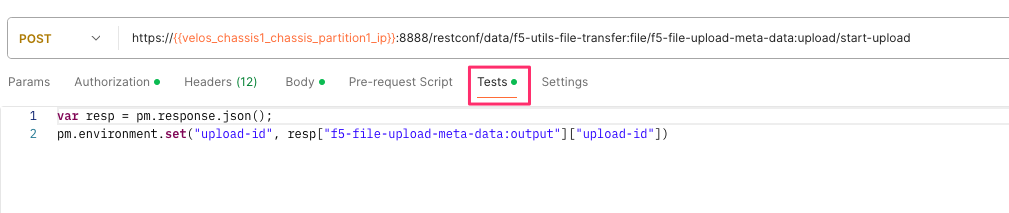
Once the upload-id is captured, you can then initiate a file upload of the F5OS TENANT_NAME image using the following API call.
POST https://{{velos_chassis1_chassis_partition1_ip}}:8888/restconf/data/openconfig-system:system/f5-image-upload:image/upload-image
In the body of the API call select form-data, and then in the Value section click Select Files and select the F5OS tenant image you want to upload as seen in the example below.
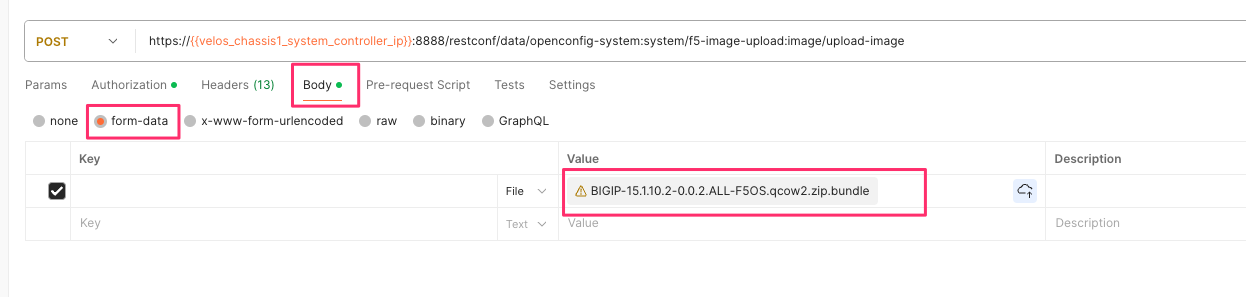
In the Headers section ensure you add the file-upload-id header, with the variable used to capture the id in the previous API call.
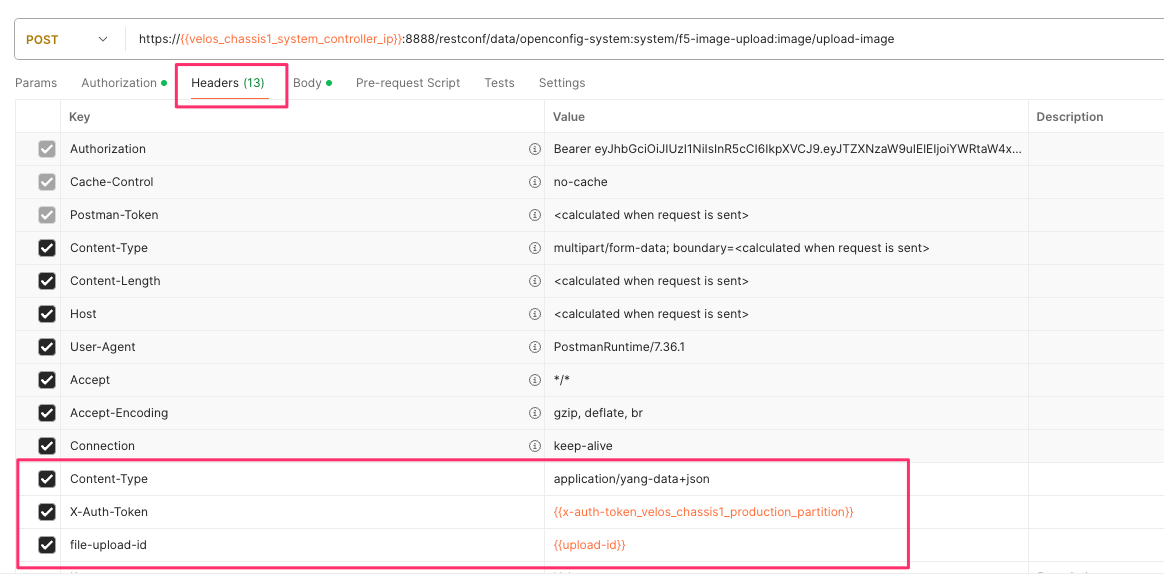
Tenant Upgrades¶
Tenants are upgraded via the normal TMOS upgrade process. Find the proper ISO image and ensure it is of a supported VELOS release and upload it into the TMOS tenant. Once uploaded you can upgrade and boot into the new version. Currently VELOS does not allow an upgrade of the tenant from inside the F5OS layer, you must perform the upgrade from inside the tenant.
NOTE: Currently VELOS does not provide a shared image repository for all tenants to upgrade from. With vCMP guests, VIPRION allowed for an image to be loaded once into the host layer, and all tenants had access to that repository to use to upgrade.